Over and over when we ask what email marketing platform Crowdcast Creators use the most common answer is ConvertKit. Today we're excited to share that we've rolled out a deep integration with ConvertKit to create unique automations with your subscribers.
Here's how you can connect your account and set up 3 creative new automations.
Connecting your account
First, go to your ConvertKit account page and copy your API Secret:
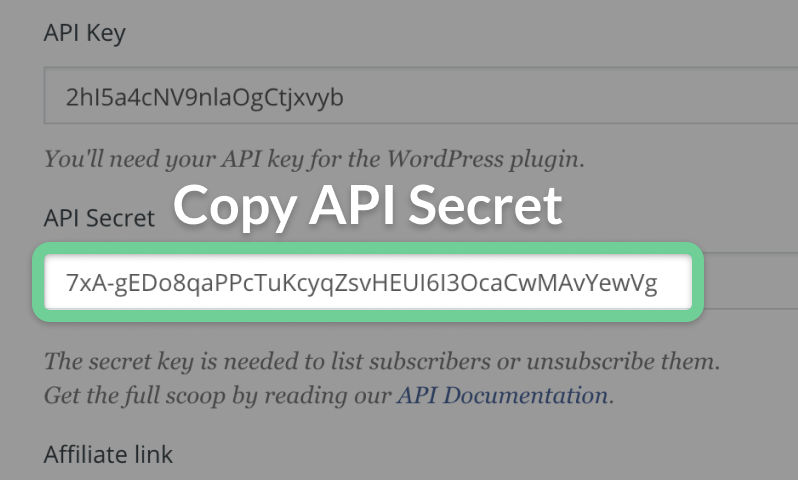
Now go to your Crowdcast integrations page, scroll down to ConvertKit, paste your API Secret and click "connect."
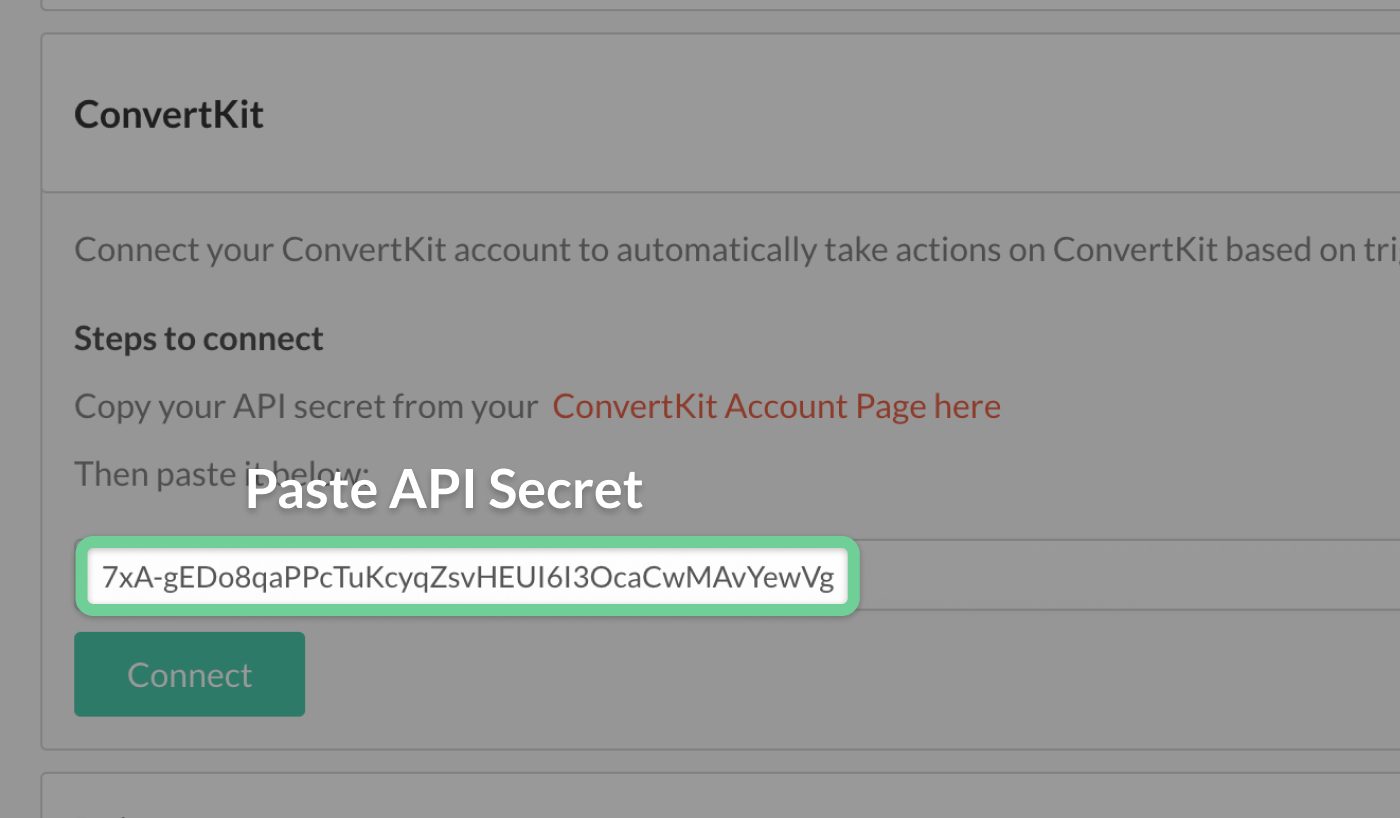
And that's it! Your accounts are now connected.
How it works
Have you used Zapier to connect apps? If so, you'll feel right at home.
The Crowdcast automation rules are designed to follow the same workflow and language as Zapier. A "rule" is equivalent to a "zap."
Each rule has a Name, Trigger, Filter and an Action.

- This is the name of your rule, make it descriptive and easy to understand.
- The trigger is an event that is "triggered" in Crowdcast. These are things like "Asked a question" or "Missed Live event". In this example our trigger, "Attended Live" happens at the end of the event if an attendee was live in the event.
- The filter lets your limit the rule to apply only for certain Crowdcast events or attendees. In this example we are limiting our rule to apply to all events where the Event URL has the term "theawesomeshow." We could also filter by "Event Code" which is the last part of the event URL. For example in the URL "crowdcast.io/e/myawesomeshow" the "myawesomeshow" is the event code.
- The action is an action that you take in ConvertKit. These are things like "tag a subscriber" or "update a custom field". In this example we are tagging the attendee who shows up live with the tag "attended-live."
- Just like Zapier, these are multi-step rules. This means that one trigger in Crowdcast can actually take multiple actions in ConvertKit. Best of all, you can create as many rules as you want.
Automation examples
The following are 3 of the many ways you can take advantage of the integration.
1) Personalized follow ups with attendees
When your live event ends, you can tag attendees based on whether or not they showed up live.
First create 2 tags in ConvertKit, "attended-live" and "missed-live", to track each group accordingly.
Next, let's create 2 rules for the when the event ends to tag your attendees appropriately.
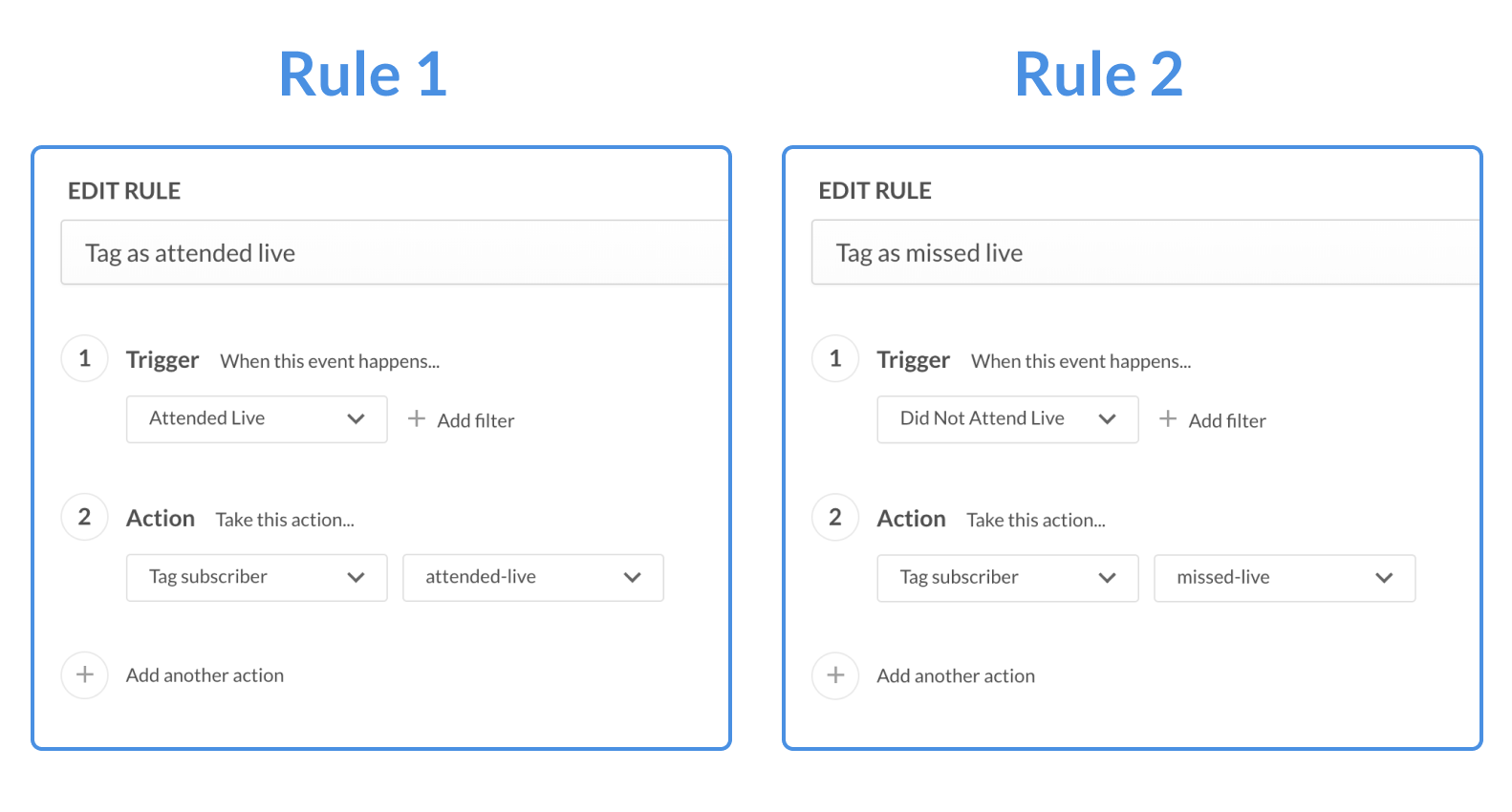
That's it. Now when your crowdcast ends, your attendees will be tagged with one of these 2 tags.
You can use it in a ConvertKit visual automation to follow up with an email sequence or manually send a broadcast out to the two segments.
If you go the manual route, make sure to untag the subscribers from "attended-live" and "missed-live" before your next event so you can repeat the process then.
Scroll down to Pro-tips to see how you can direct your readers to the right crowdcast in the follow up.
2) Thank attendees who asked questions
One of the unique features of Crowdcast is the realtime voting and time-stamping system for handling Q&A. Attendees can submit and upvote questions long before the event so you already have a set of questions sorted and waiting for you when you go live. When the event ends, you get unique shareable links to each answered question.
One of the triggers you can use is "Asked a question." Use it to give a more personalized follow up.
To do this, create a new rule in Crowdcast for when the attendee asks a question.
For the action, let's tag the attendee as "Asked a Question." You would have to create the tag ahead of time in ConvertKit. (Sidenote: We could use custom fields to track who asked questions as well)
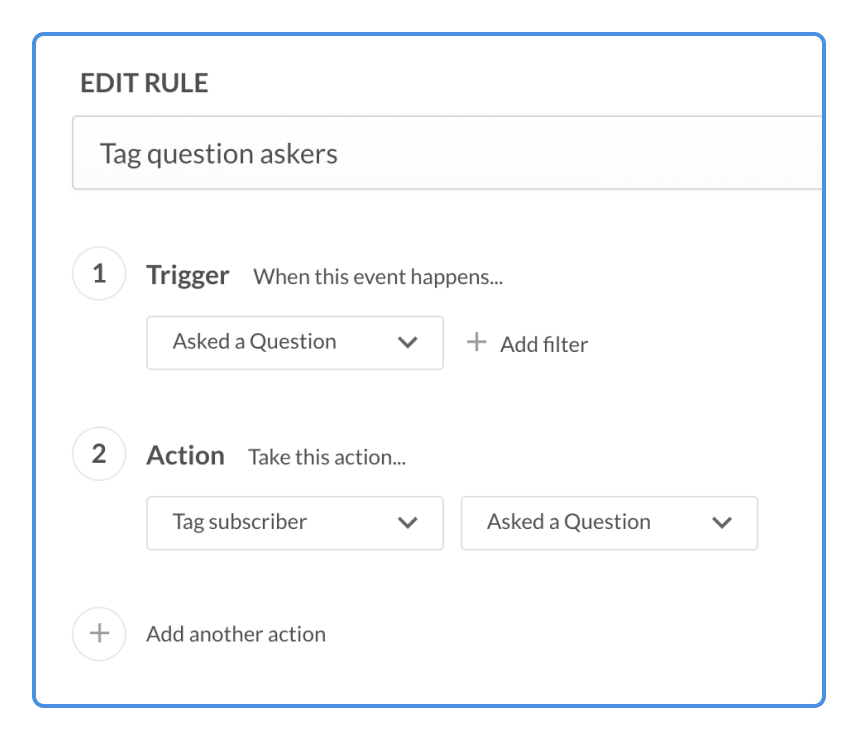
Now when a user asks a question, they will get tagged in ConvertKit with "Asked a Question." When following up after the crowdcast ends, you can now create 3 emails:
- To attendees who showed up and asked questions
- To those who showed up and didn't ask a question
- And to those who didn't show up
Getting an email like "Hey Sam! Thanks for your question in the event today...." is bound to get a response.
3) Follow up on purchase call-to-action
Crowdcast has the ability to display a call-to-action button to drive attendees to your product or service. When a participant clicks on the button, a trigger is fired to take an action in ConvertKit.
This is ideal for webinars and livestreams where you are driving attendees to buy something. Use ConvertKit automations to follow up with them after the event to nudge them along.
To do this, create a rule in Crowdcast to tag a user as "Clicked CTA."

Then back in your automations, after the event ends, add a delay of a day and a condition to see if they clicked the call to action. Then send out an email sequence to follow up with them.
Add another step to pull the subscriber further down the workflow if they did purchase so they don't get the emails nudging them to buy. Here's how the automation could look like. (click here to use the template)
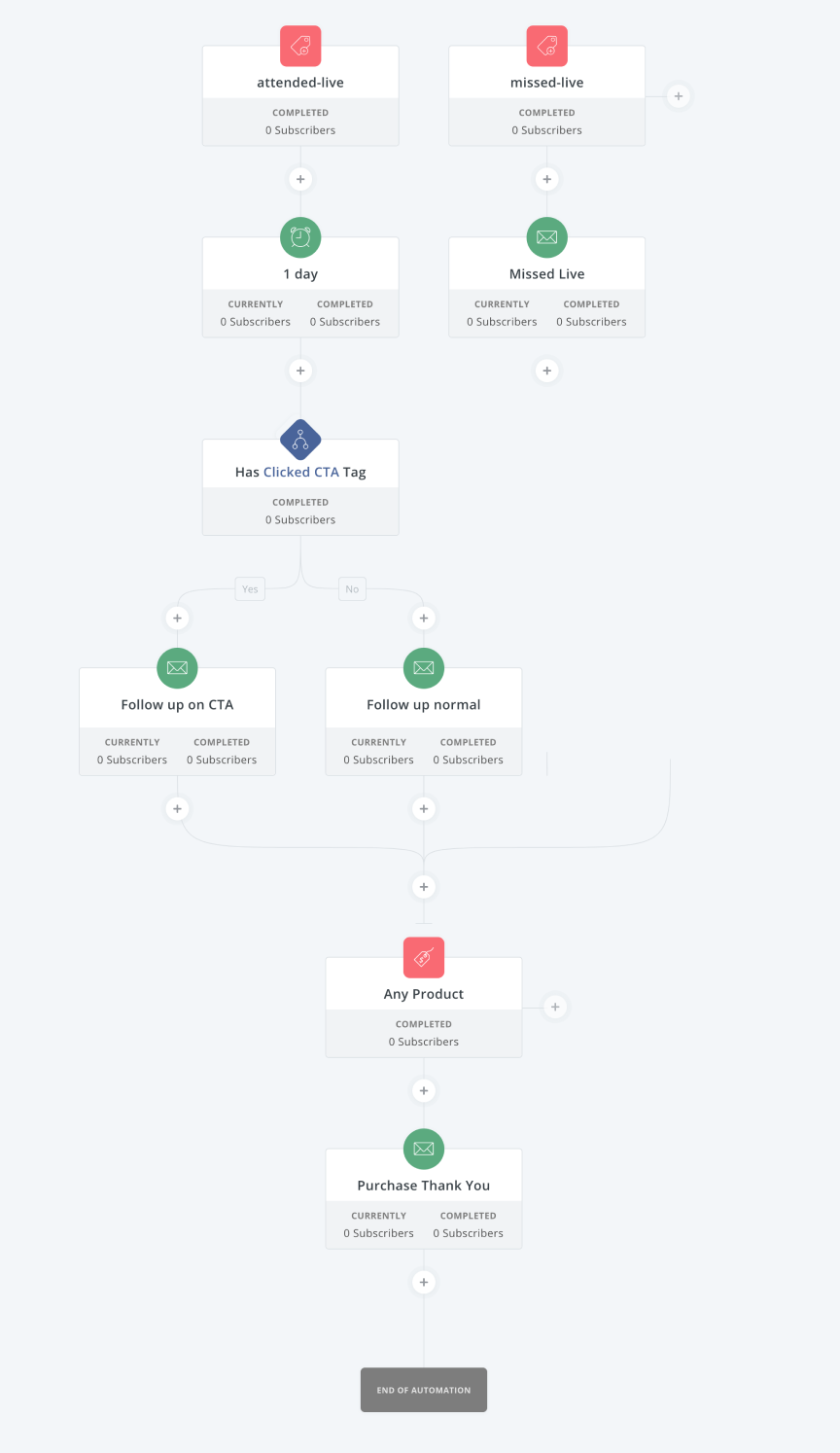
Pro tips: Use Smart URLs
You'll find yourself directing your readers to your recently ended or upcoming events in Crowdcast often. For that reason there are smart URLs you can use in your email automation templates to drive readers to the right place.
Let's use the crowdcast channel "creatorcast" to demonstrate. You can use the following URLs to get to the right event:
- crowdcast.io/creatorcast/last-ended ⇒ Takes you to the latest public event that has ended. Useful when sending an email out just after an event ends to direct people to the replay.
- crowdcast.io/creatorcast/next-scheduled ⇒ Takes you to the next public event that's scheduled to go live. Useful when directing your audience to join you in your next live event.
- crowdcast.io/creatorcast/last-scheduled ⇒ Takes you to the last of your public events scheduled in the future.
- crowdcast.io/creatorcast/latest ⇒ Takes you to the latest public event whether or not it is scheduled in the future or has already ended.
Just change "creatorcast" to your username to try it out.
Summary
The Crowdcast integration opens up a lot of new opportunities for you to strengthen your relationship with your community over live Q&As, talk-shows, presentations, workshops and more.
Let us know how you mix and match all the triggers and actions. Send Team Crowdcast a message if you get stuck at support@crowdcast.io — we are always happy to help!
Old to Crowdcast and want to try it out? Use the coupon "crowdcast-loves-convertkit" to get 30% off for 2 months of crowdcast.

